📸 Understanding HEIC and PNG Formats
HEIC (High Efficiency Image Container) is a photo format used by Apple devices to save storage space without compromising image quality. However, these files often aren’t compatible with non-Apple devices.
PNG (Portable Network Graphics) is a widely supported image format that maintains high quality and supports transparency. Converting HEIC files to PNG makes them easier to view and share across different platforms.
🔄 Why Convert HEIC to PNG?
- Compatibility: PNG files can be opened on almost all devices and platforms.
- Quality: PNG maintains image quality without compression loss.
- Transparency: PNG supports transparent backgrounds, useful for graphics and design.
📱 How to Convert HEIC to PNG on iPhone
Method 1: Using the Files App
- Open the Photos app and select the HEIC image.
- Tap the Share button and choose Copy Photo.
- Open the Files app and navigate to a folder.
- Long-press on an empty area and tap Paste.
- The image will be saved as a JPG file.
Note: This method converts HEIC to JPG, not PNG.
Method 2: Using the Shortcuts App
- Install the Shortcuts app from the App Store if not already installed.
- Open the app and tap the + icon to create a new shortcut.
- Add the Select Photos action.
- Add the Convert Image action and set the format to PNG.
- Add the Save to Photo Album action.
- Run the shortcut to convert selected HEIC images to PNG.
Method 3: Using Third-Party Apps
There are several free apps available on the App Store that can convert HEIC to PNG. Search for “HEIC to PNG converter” and choose one with good reviews.
💻 How to Convert HEIC to PNG on Mac
Method 1: Using Preview
- Double-click the HEIC image to open it in Preview.
- Click File > Export.
- In the Format dropdown, select PNG.
- Choose the destination and click Save.
Method 2: Using the Photos App
- Open the Photos app and select the HEIC image.
- Click File > Export > Export [number] Photos.
- In the Photo Kind dropdown, select PNG.
- Choose the destination and click Export.
🖥️ How to Convert HEIC to PNG on Windows
Step 1: Install HEIF and HEVC Extensions
- Open the Microsoft Store.
- Search for HEIF Image Extensions and HEVC Video Extensions.
- Install both extensions to enable HEIC support.
Method 1: Using the Photos App
- Right-click the HEIC image and select Open with > Photos.
- Click the … menu and select Save as.
- Choose PNG as the format and save the file.
Method 2: Using Paint
- Right-click the HEIC image and select Open with > Paint.
- Click File > Save as > PNG picture.
- Choose the destination and save the file.
Method 3: Using Online Converters
There are several online tools available to convert HEIC to PNG:
Note: Be cautious when uploading personal images to online converters.
🤖 How to Convert HEIC to PNG on Android
Method 1: Using File Converter Apps
- Download a file converter app from the Google Play Store.
- Open the app and select the HEIC image.
- Choose PNG as the output format and convert.
Method 2: Using Google Photos
- Upload the HEIC image to Google Photos.
- Open the image and take a screenshot.
- The screenshot will be saved as a PNG file.
Note: This method may reduce image quality.
🧠 Final Thoughts
Converting HEIC files to PNG ensures better compatibility and ease of sharing across various platforms. Depending on your device, choose the method that works best for you. Always ensure that the tools or apps you use are trustworthy to keep your images safe.
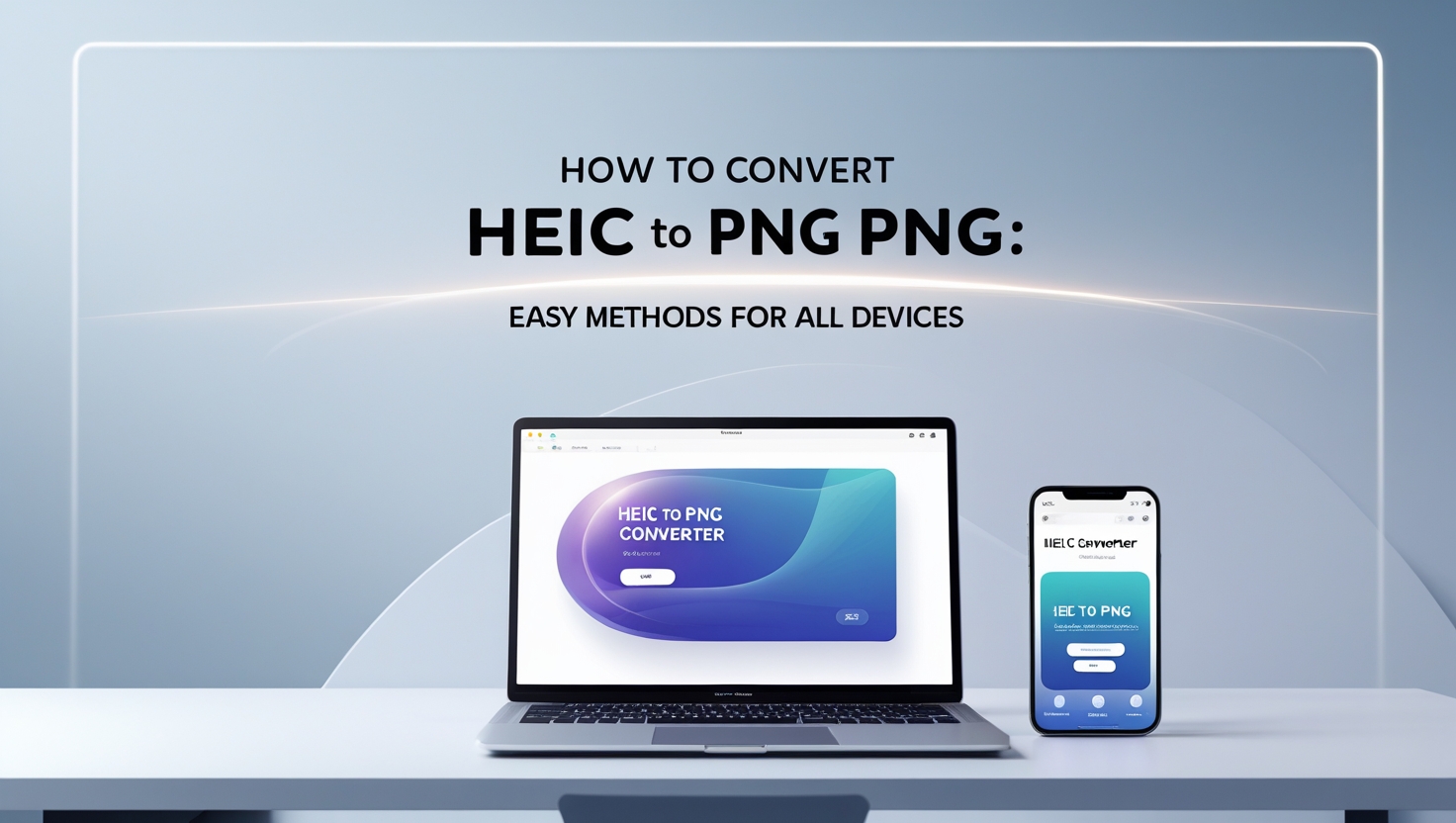
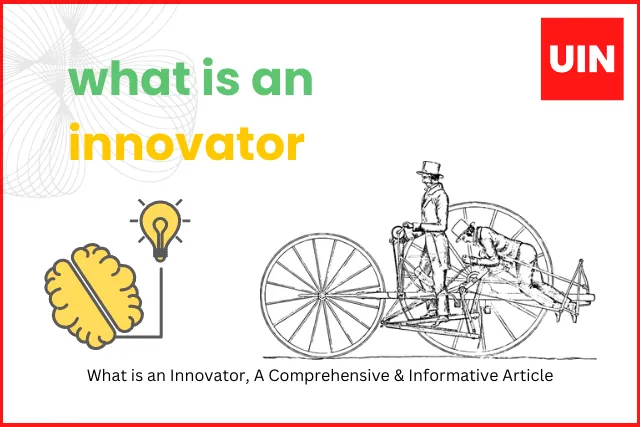
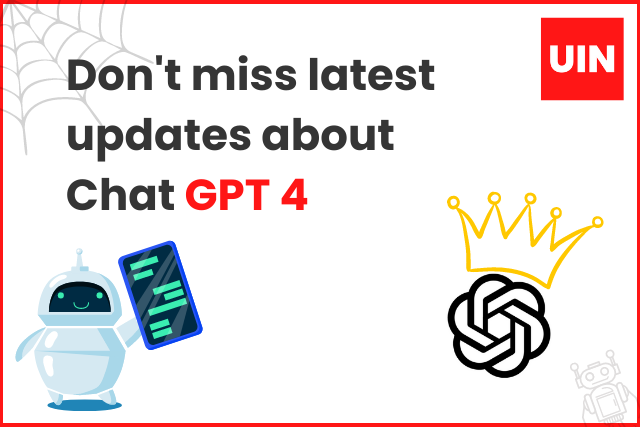
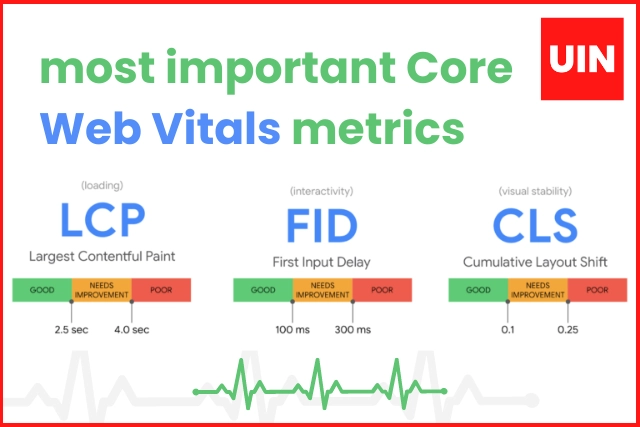
Zaproxy dolore alias impedit expedita quisquam.